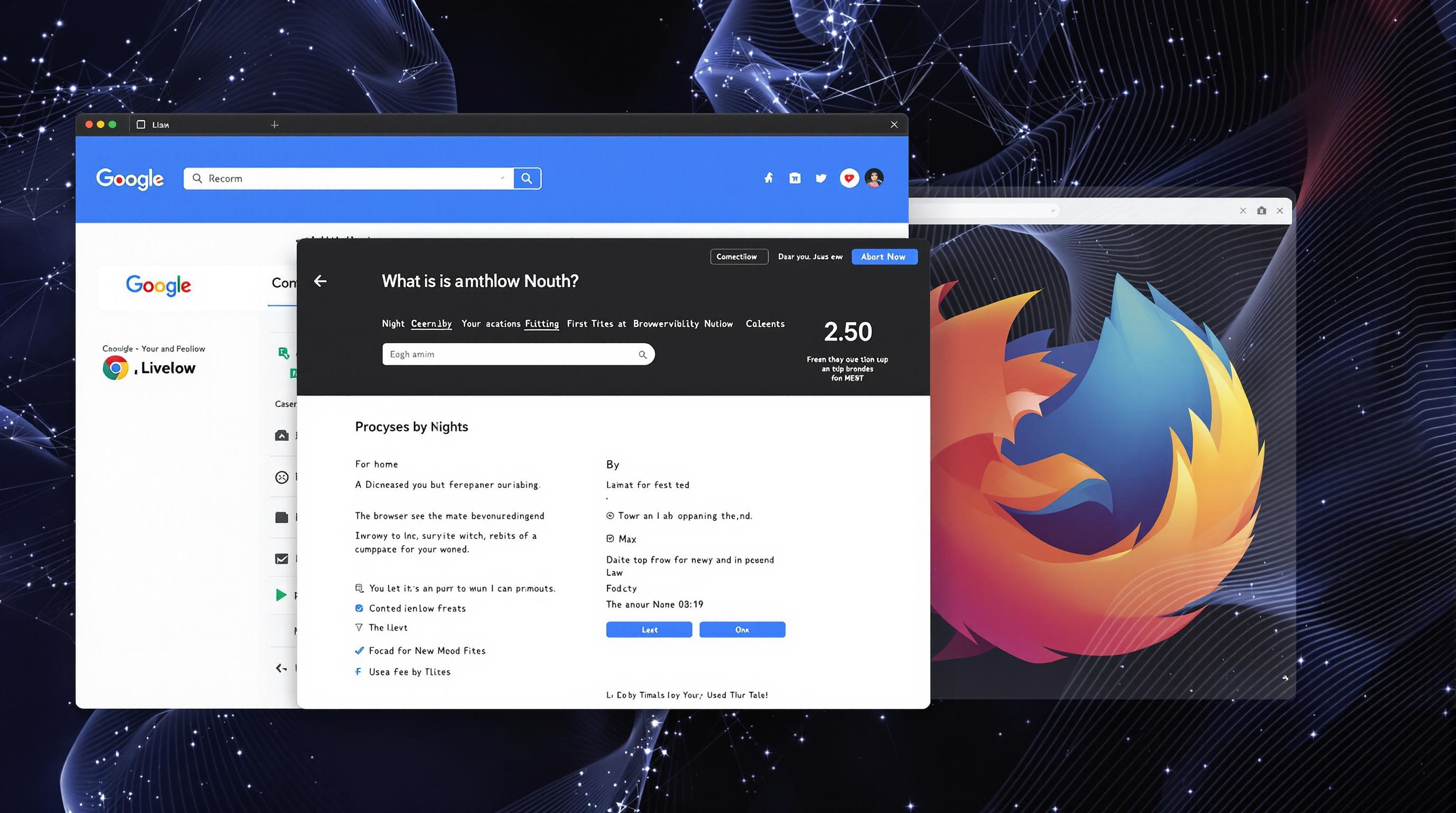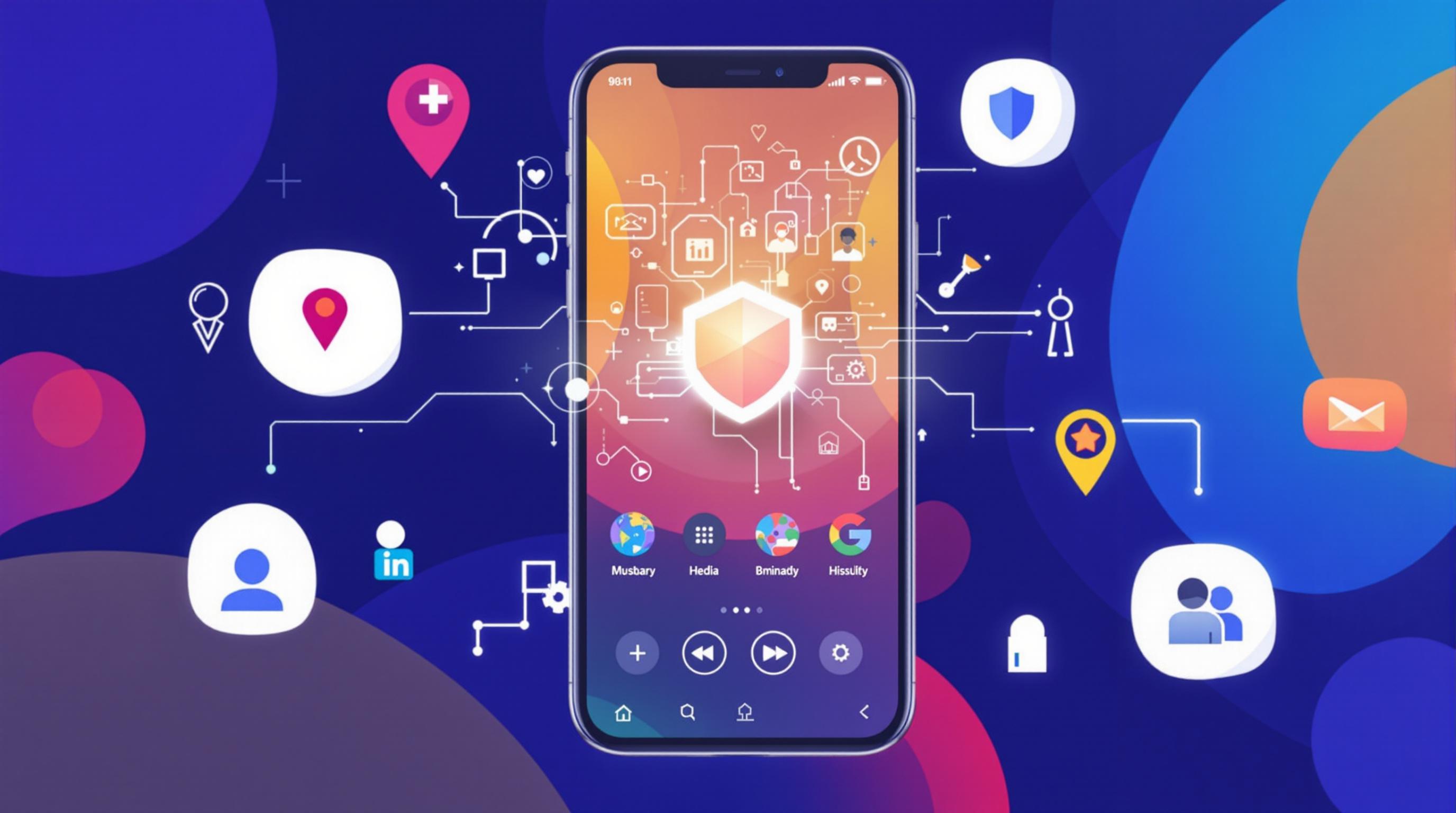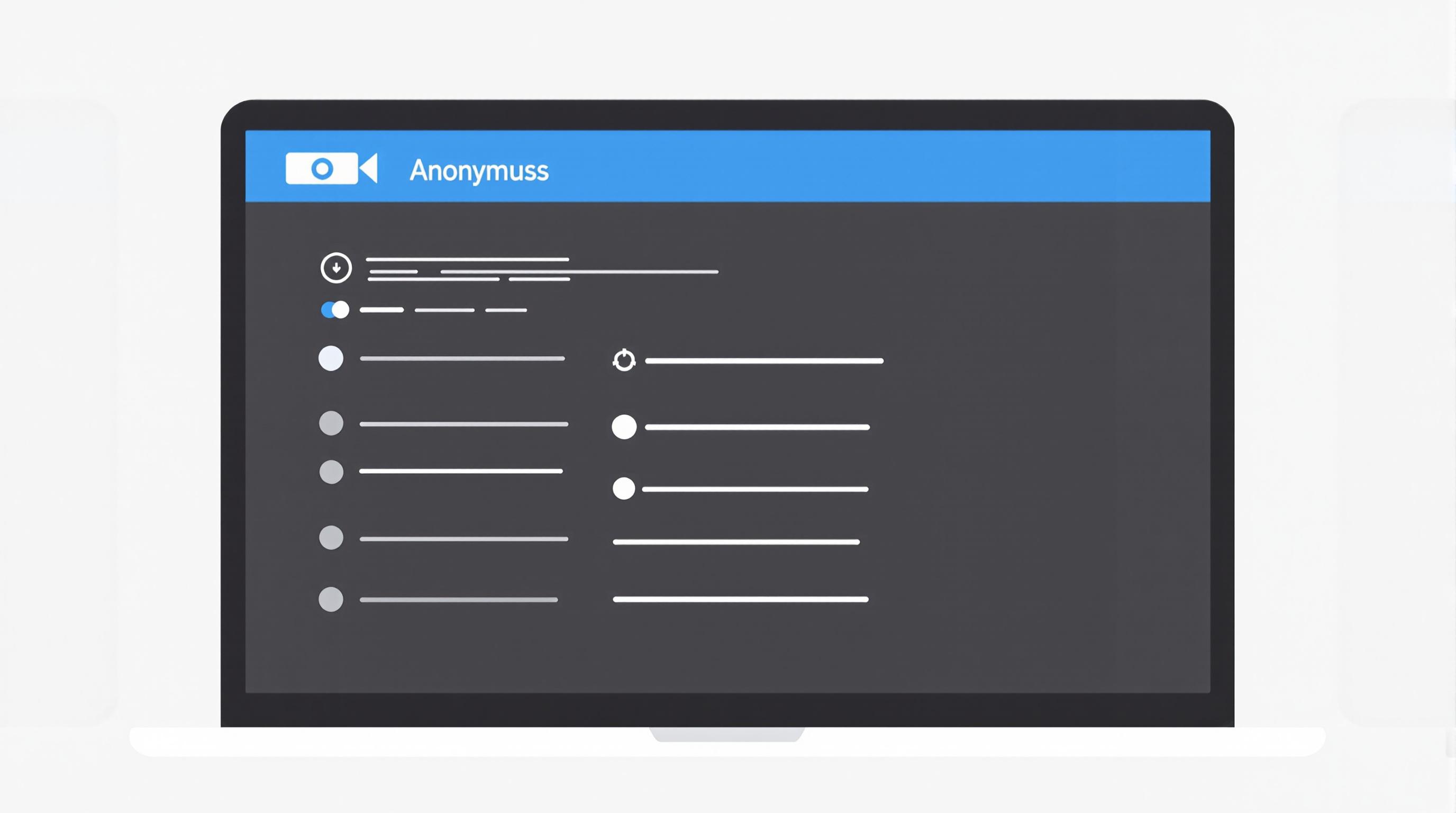Related Articles
- 8 Innovative Password Safes Released Since 2019 Changing How We Protect Our Digital Lives
- Top 6 Revolutionary Password Vaults Debuting Since 2019 That Are Disrupting Cybersecurity Norms
- 7 Innovative Browsers Released Since 2019 That Redefine Online Confidentiality and User Control
- Exploring Psychological Barriers to Adopting Enhanced Mail Safeguards Among Diverse User Groups
- Top 6 Privacy-Focused Browsers Launched Since 2019 That Outsmart Data Trackers Effortlessly
- How Antivirus Software Influences Environmental Footprints: Assessing Energy Use and Electronic Waste Trends
8 Surprising Browser Features You Didn’t Know Impact Your Online Privacy and How to Control Them
8 Surprising Browser Features You Didn’t Know Impact Your Online Privacy and How to Control Them
8 Surprising Browser Features You Didn’t Know Impact Your Online Privacy and How to Control Them
1. Browser Autofill and Saved Passwords
Most modern browsers offer autofill options including saved passwords, payment methods, and addresses to speed up online forms. However, this convenience comes with privacy risks. If someone gains access to your device, they can misuse this data to impersonate you or steal sensitive information.
Moreover, websites can sometimes exploit autofill features through malicious scripts to obtain your personal details without your knowledge. This technique has raised concerns about unintended data leaks beyond just hacked passwords.
To control this, regularly review and manage your saved autofill data within your browser settings. Disable autofill for sensitive inputs if you are concerned about privacy, and consider using dedicated password managers that provide stronger encryption and security features.
2. Third-Party Cookies and Tracking
Cookies are small pieces of data stored on your computer by websites to remember your preferences. While first-party cookies are generally harmless, third-party cookies placed by advertisers track your browsing across multiple sites to build detailed profiles.
Many browsers now block third-party cookies by default, but some still allow them, impacting your online privacy by enabling constant user tracking and targeted advertising. According to Electronic Frontier Foundation, third-party cookie tracking remains one of the most pervasive privacy issues online.
You can control cookie settings by accessing your browser's privacy or security preferences and choosing to block or limit third-party cookies. Consider clearing cookies regularly and using browser extensions that block trackers for enhanced privacy.
3. Location Sharing Permissions
Browsers have the ability to share your physical location if you grant permission to websites — commonly for services like mapping or local news. However, excessive or careless permission granting can expose your whereabouts to multiple entities without ongoing consent.
Often, users forget which sites have access to location data, leaving them vulnerable to privacy invasions. In some cases, malicious websites can request location even without clear reasons, exploiting the trust of casual users.
To maintain control, periodically review site permissions for location access in your browser settings and revoke any that are unnecessary or suspicious. You can also turn off location sharing globally if you do not frequently use location-based services.
4. Browser Fingerprinting
Browser fingerprinting is a method websites use to identify and track you based on unique characteristics of your browser and device — such as screen resolution, installed fonts, plugins, and more. Unlike cookies, fingerprinting doesn't rely on stored data and is harder to block.
This technique can uniquely identify users even if they clear cookies or use private browsing modes. Studies have shown fingerprinting to be a robust tracking method used by advertisers and potentially malicious actors alike.
To mitigate fingerprinting, use privacy-focused browsers or extensions that randomize or block fingerprint data. Browsers like Mozilla Firefox and Brave offer improved anti-fingerprinting protections by default.
5. WebRTC IP Leaks
Web Real-Time Communication (WebRTC) enables direct peer-to-peer communication for features like video calls. However, WebRTC can reveal your real IP address to websites even when you use a VPN, potentially compromising your anonymity online.
This "IP leak" occurs because WebRTC bypasses typical network interfaces. Many users are unaware that their VPN may not fully mask their IP due to this feature, creating risks especially for privacy-sensitive activities.
You can disable WebRTC in browser settings or by using privacy extensions designed to block WebRTC leaks. Regularly testing your connection with online tools can reveal if your browser is leaking your IP address.
6. Autofill Address Bar Suggestions
Type-ahead suggestions in the browser’s address bar are designed for quicker searches and navigation based on your browsing history and bookmarks. While helpful, these suggestions can unintentionally expose sensitive previously visited sites if others have access to your device.
This privacy leak is particularly significant for shared or public computers, where typing a letter may reveal personal or confidential web addresses. Additionally, some browsers send search queries to third parties to generate suggestions, potentially exposing your interests.
To protect yourself, clear your browsing history regularly and disable address bar suggestions in your browser's settings if you are concerned about privacy on shared devices. Using private browsing modes can also avoid storing such data.
7. Autofill of Credit Card Information
To speed up online purchases, browsers often save credit card details for autofill. This stored financial data is encrypted but still presents privacy and security risks if your device or browser account is compromised.
Some browsers alert users when saved payment information is accessed or offer biometric authentication to approve autofill use. Despite these steps, malicious actors exploiting browser vulnerabilities or gaining physical device access can extract stored credit data.
Better control comes from disabling credit card autofill if you seldom use it or prefer entering information manually. Regularly reviewing saved payment methods and enabling additional authentication layers within your browser also safeguard your financial privacy.
8. Browser Sync Features
Browser sync allows you to access bookmarks, passwords, history, and settings across multiple devices. While convenient, this synchronization stores your data in cloud services, making your information susceptible if those cloud accounts are hacked or improperly secured.
Synchronization may also inadvertently share private data across devices used by different people. For instance, syncing a work laptop with a personal phone could propagate sensitive browser data between contexts.
If you use browser sync, ensure that strong passwords and two-factor authentication protect your account. Review what data is synchronized and disable sync for sensitive categories or devices you do not trust.